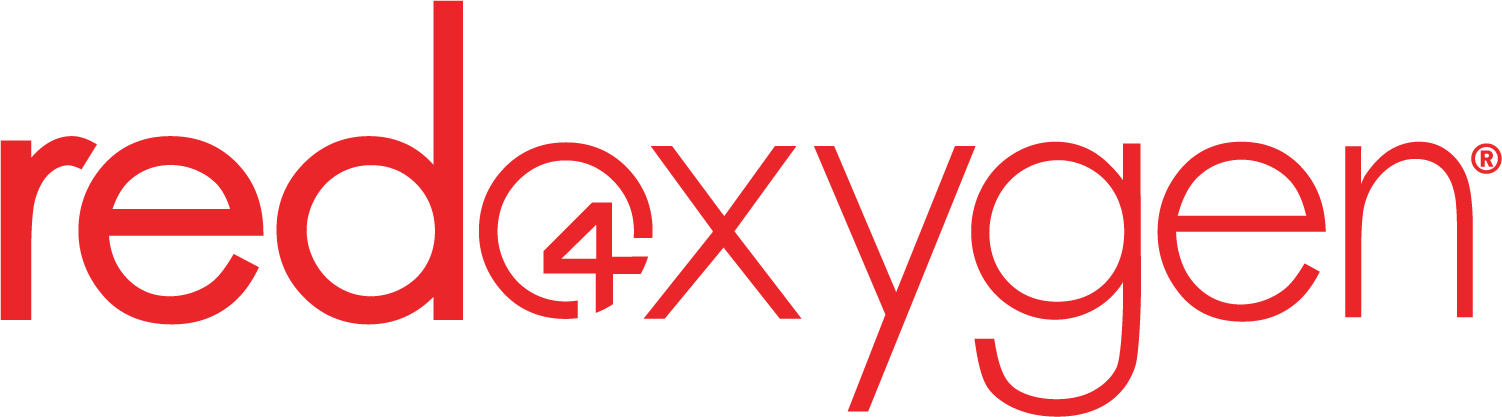Guide to integrate Red Oxygen with Service Master
1. Setup a trial account with Red Oxygen: https://staging.redoxygen.com/free-trial/ and follow instructions to setup the trial. In the final step, please choose from CRM API”
2. In the “SMS and Email Control Settings” tab, please enter your Red Oxygen Account ID (CI000XXXXX), user password and registered email address. These account details will be in the welcome email you received from Red Oxygen during the account setup.
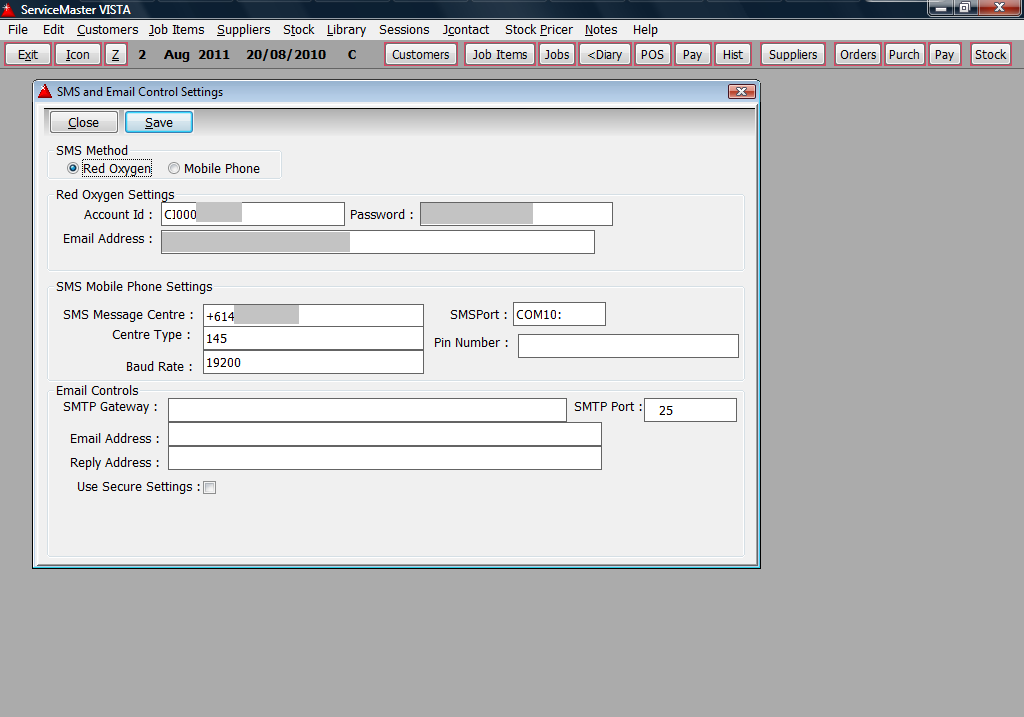
3. The contents of the section “SMS Mobile Phone Settings” are not Red Oxygen settings, and should be left as their defaults or according to the Service Master software documentation. Any questions about this section should be referred to your Service Master support department.
4. The contents of the “Email Controls” section will contain the information provided by your internet service provider for your email service (or whoever provides your normal email service. e.g. Google’s gmail.). The requests to Red Oxygen to send out your SMS messages will be submitted through your email service to us. If you have any questions about these settings check the details that your email provider would have supplied when first setting up your account with them, or contact their support department.
5. Click “Save” to apply your settings.
To manage your Red Oxygen SMS account, please login to https://www2.redoxygen.net
If you have any questions about your account settings, please call support on 07 3100 8838 Monday to Friday, 8am – 6pm.