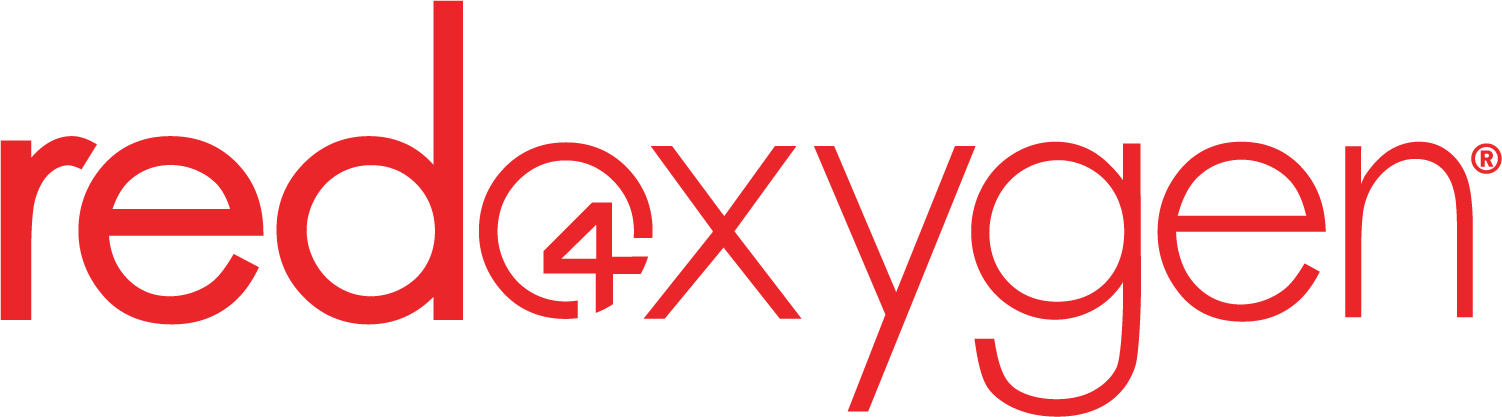Red Oxygen Errors List
| Code | Description |
|---|---|
| 2000 | A System Error has occurred please submit a support ticket or call the office immediately to have these issues resolved. |
| 2001 | The Red Oxygen database does not recognize your email address {(EMAIL)}, for {(DOMAIN)}. Make sure that the email address you are sending from is registered under your Red Oxygen account. To check this, please login to https://www2.redoxygen.net with your Administrator email address and password, or submit a support ticket. |
| 2002 | The service for account {(DOMAIN)} for email {(EMAIL)} has been suspended. Please submit a support ticket or call the office immediately to have these issues resolved. This could be due to incorrect account information being entered or outstanding unpaid invoices. |
| 2003 | The service for account {(DOMAIN)} for email {(EMAIL)} is currently suspended. Please contact support ticket or call the office immediately to have these issues resolved. This could be due incorrect account information being entered during the installation. |
| 2004 | The free trial for {(EMAIL)} has expired.
If you wish to continue the service, you will need to contact Red Oxygen to open a paid account sales@redoxygen.com or call your local office. Pricing is available online. We can create a custom plan for you, please email us for a quote. If you do not wish to continue the Red Oxygen service, please cancel your account by submitting a ticket with support or call the support line and uninstall the software. |
| 2005 | The service for the account using the domain {(DOMAIN)}, for the user email address {(EMAIL)} has been cancelled. Please contact sales@redoxygen.com for more information. |
| 2006 | The email address {(EMAIL)} is attempting to use the Red Oxygen API service, however, the user has failed authentication. Red Oxygen API messages must be sent via either IP authentication (IP address and email address), or password authentication (password and email address). For further information, see the Red Oxygen API support documents.
If you are using IP authentication, make sure you have registered the correct IP address and that you are sending via the registered IP address. Submit a support ticket if you need to register a new IP address. Also check that you are sending from a registered user email address. If not, contact your Red Oxygen Administrator to add your email address. If you are using password authentication, make sure you that you are following the correct format set out in the Red Oxygen API guides, that you are using the correct password for authorization (User password, not an Administrator password) and that you have a password set under your User account and are using that password in your messages. To set a password, contact your Red Oxygen Administrator or logon to https://www2.redoxygen.net and edit your user details |
| 2007 | The Red Oxygen database does not recognize your email address {(EMAIL)}, for {(DOMAIN)}. Make sure that the email address you are sending from is registered under your Red Oxygen account. To check this, please login to https://www2.redoxygen.net with your Administrator email address and password, alternatively contact Red Oxygen support by submitting a ticket, or immediately by starting a chat or calling the support line. |
| 2009 | The user sending from {(EMAIL)} and the account with the domain {(DOMAIN)} has not entered an authorization code into their SMS Settings. SMS cannot be sent successfully without an authorization code. Ask your System Administrator or check your signup details for information regarding your authorization code and then enter your this code into your SMS Settings. |
| 2010 | The authorization code {(AUTHNO)} for the user account with the email address {(EMAIL)} and customer domain {(DOMAIN)} is incorrect. You can change your authorization code in your SMS Settings. You may have mistyped your authorization code, or you may not have been provided with the proper authorization code from your System Administrator. If you are in doubt of your authorization code, please contact your System Administrator or Red Oxygen Support submitting a ticket, or immediately by starting a chat or calling the support line. |
| 2011 | The user account using the email address {(EMAIL)} is not currently registered. In order for you to begin sending messages, you will need to register your email address under the users tab in https://www2.redoxygen.net. Please contact your Red Oxygen Administrator to do this or contact Red Oxygen support by submitting a ticket, or immediately by starting a chat or calling the support line. |
| 2012 | Attention {(EMAIL)}: The SMS sent to {(TN)} was undeliverable for circumstances beyond Red Oxygen’s control. If you are getting this error immediately after attempting to send this SMS, this error was reported by the network as a permanent error. If you are getting this message after about one hour of sending then Red Oxygen has exceeded the allowed 6 retries before giving up. In either case this may not be a permanent error, and if this number is one you regularly communicate with, we suggest you check the number and try sending the message again. Please contact Red Oxygen support by submitting a ticket, or immediately by starting a chat or calling the support line. |
| 2013 | The reply path for this message is no longer valid. The message you have replied to is too old. The reply path for replies typically expire after 90 days. If you wish to send an SMS to this person, simply create a new SMS and you will be able to reply to each other again. |
| 2014 | If you have received this error, you are probably using a very old version of Red Oxygen’s SMS software. Please contact Red Oxygen support for information on downloading a new version, or simply go to our resources page. |
| 2015 | The mobile number {(TN)} is invalid. Please check the recipient’s contact details in your address book or check the number you typed and try again. The number may have been mistyped with too many or too few digits. If you are sending internationally, make sure you have entered the country code (e.g., +61 for Australia). If this number is your own, the mobile number you have entered into your SMS settings may be incorrect. Check your SMS settings to confirm. If this entry is incorrect, all of your SMS calendar reminders will cause you to receive this error. If you believe the phone number is correct, please contact Red Oxygen support by submitting a support ticket for more information. |
| 2016 | Email: {(EMAIL)} – The message to {(TN)} cannot be delivered. Please check the following: The country code from where you are sending the message; and the code in the “International Prefix” box. To check the prefix in Outlook, click the “Tools” menu, then “OutlookSMS Options” or “Options”, then “Settings”. For Lotus Notes, select the “Tools” button from the Mail or Calendar view, then “Preferences”, then click on the SMS tab. Also, check the mobile number and Country Code in your address book (e.g., for Australia a mobile number might be, +61 412252423). |
| 2017 | The mobile network for the mobile number {(TN)} is currently not accepting SMS messages from any of Red Oxygen’s message routing. This is caused because the mobile number could be invalid, out of service or currently without reception. If you frequently contact this number, please try again later or check the number before sending again. Alternatively please forward this error message to support by submitting a support ticket for further investigation. |
| 2018 | You have reached the end of your message credit and, therefore, this message will not be sent. Please purchase more credit via the Web Administrator (https://www2.redoxygen.net). Alternatively, if you do not wish to use the Red Oxygen service anymore, please cancel your account by submitting a support ticket and uninstall the software. |
| 2019 | TN={(TN)} – You {(EMAIL)} have reached the maximum number of messages that can be sent by a given user in a {(DOMAIN)}, and thus this message will not be sent. Please contact your Systems Administrator if you wish to have this limit increased.
If you have administrator access, you can change your daily message limit by following these steps: 1. Log-on to the web administrator at https://www2.redoxygen.net using your email address and password |
| 2020 | An SMS reminder cannot be sent for this calendar reminder, as the due time occurs in the past. If you received this error, your computer’s system clock may be set in the past. Check your system clock for the correct date, month, and year. Once your settings have been corrected, you will be able to create SMS reminders successfully. |
| 2021 | Email={(EMAIL)} – You have entered an invalid installation code. Either you have mis-typed the installation code, or you have requested more than one code and have not entered the most recent one. These codes expire after 24 hours. To request a new installation code:
1. If you are using OfficeSMS, please visit https://staging.redoxygen.com/documentation/get-a-new-installation-code/ 2. If you are using WinSMS, please visit https://staging.redoxygen.com/documentation/win_sms/install_code/ |
| 2022 | You have entered an incorrect password for account {(EMAIL)} with mobile number {(TN)}. In your SMS settings, select the retrieve password option to receive your password via email. Once you have received the password, enter it as your local password into your SMS Settings. For further information regarding setting your local password, see your software’s documentation. |
| 2023 | Email={(EMAIL)} – Your personal information is invalid. Please do not change your phone number, email address, or password prior to account confirmation. You may have entered your installation code incorrectly, clicked the “create account” option more than once and then not used the most recent installation code that was sent out to you, or before entering your installation code, you may have changed some of your other personal information details. Please create your account again and do not change your details until after you have entered the installation code and confirmed your account. Also make sure you use the most recent installation code sent out to you.
To request a new installation code for Office SMS, please follow these steps: 1. Click the “Tools” menu in Microsoft Outlook |
| 2024 | Email={(EMAIL)} – You must confirm the installation code prior to sending messages using your current installation. Please start the account creation process again and wait until you have received your installation code, entered it into your software, and confirmed the account.
To request a new installation code for Office SMS, please follow these steps: 1. Click the “Tools” menu in Microsoft Outlook |
| 2025 | Email={(EMAIL)} – You may not use the same installation code more than once. Each code will expire after 24 hours if you do not use it.
To request a new installation code: 1. If you are using OfficeSMS, please visit https://staging.redoxygen.com/documentation/get-a-new-installation-code/ 2. If you are using WinSMS, please visit https://staging.redoxygen.com/documentation/win_sms/install_code/ |
| 2026 | Email={(EMAIL)} – You are using the wrong Client software for this service provider. Please download the appropriate software from your service provider. |
| 2027 | The password field is no longer applicable for this service. Your existing software will continue to function correctly, however for improved security it is suggested that you upgrade your Red Oxygen messaging software. |
| 2030 | Account Verification: Success, your details are correct, and you are ready to commence using Red Oxygen. |
| 2031 | Email={(EMAIL)} – Your account cannot be verified successfully because your local password is incorrect. In your SMS settings, select the retrieve password option to receive your password via email. Once you have received the password, enter it as your local password into your SMS Settings. You will now be able to successfully verify your account. |
| 2032 | Email={(EMAIL)} – You have not entered a password into your software, however, the software should not allow this to occur. Please check what version of the software you have and report this issue to Red Oxygen support by submitting a support ticket. |
| 2033 | Sorry the phone number you have entered {(TN)}, has not been identified as a valid post paid mobile phone account. |
| 2034 | If you have received this error please contact Red Oxygen Support by submitting a support ticket. |
| 2035 | One or more of your messages failed to send. An email has been sent to {(EMAIL)} with details of the errors. |
| 2036 | This operation has failed due to a system error. Please contact Red Oxygen submit by submitting a support ticket or call the office for immediate assistance, or try again later. |
| 2037 | The Desktop SMS account for {(TN)} and email address {(EMAIL)} has attempted to send a message to {(AUTHNO)} recipients. The maximum number of messages that can be sent in one Desktop SMS message is {(DOMAIN)}. None of these messages were sent. Please resend the message with a lower number of recipients. |
| 2039 | Your account is incorrectly configured. Please contact your service provider and request that they set your “Account Number” correctly. |
| 2043 | The email address {(EMAIL)} is attempting to use the Red Alert service, however, this account is not authorized for Red Alert. |
| 2044 | An infinite loop system error occurred while attempting to calculate the next send date for this recurring reminder. |
| 2045 | No Account Id was supplied for the user account with the email address {(EMAIL)} and customer domain {(DOMAIN)}. (e.g., CI00012345) This domain exists for more than one customer account, and thus an Account Id is required. You can add your Account Id in your SMS Settings. If you are in doubt of your Account Id, please contact your System Administrator or Red Oxygen Support. |
| 2046 | This install code for email address {(EMAIL)} has expired. To begin sending again, please follow instructions to request a new code:
To request a new installation code: 1. If you are using OfficeSMS, please visit https://staging.redoxygen.com/documentation/get-a-new-installation-code/ 2. If you are using WinSMS, please visit https://staging.redoxygen.com/documentation/win_sms/install_code/ |
| 2047 | A user account with the email address {(EMAIL)} has been located, but the supplied install code was not valid.
To request a new installation code for Office SMS, please follow these steps: 1. Click the “Tools” menu in Microsoft Outlook |
| 2048 | The user account with the email address {(EMAIL)} has been suspended due to system abuse. |
| 2049 | The Account ID {(AUTHNO)} is incorrect for the user account with the email address {(EMAIL)} and customer domain {(DOMAIN)}. You can correct your customer account number in your SMS Settings. If you are in doubt of your Account ID, please contact your System Administrator or Red Oxygen Support. |
| 2061 | The SMS sent to {(TN)} was rejected because the number is part of your corporate blacklist. |
| 2062 | The SMS sent to {(TN)} was rejected because the number is not part of your corporate whitelist. |
| 2063 | The user of phone no {(TN)} has requested to be added to your corporate blacklist. You will no longer be able to send this user any SMS Messages. |
| 2064 | There was an error setting the new call forwarding number {(NewCallForwardNumber)} for user email {(UserEmail)}. Please notify Red Oxygen support of the error. |