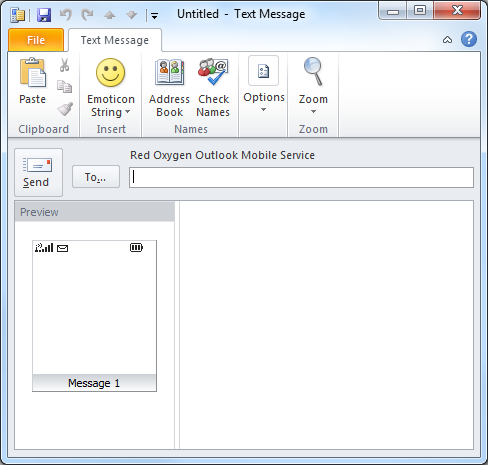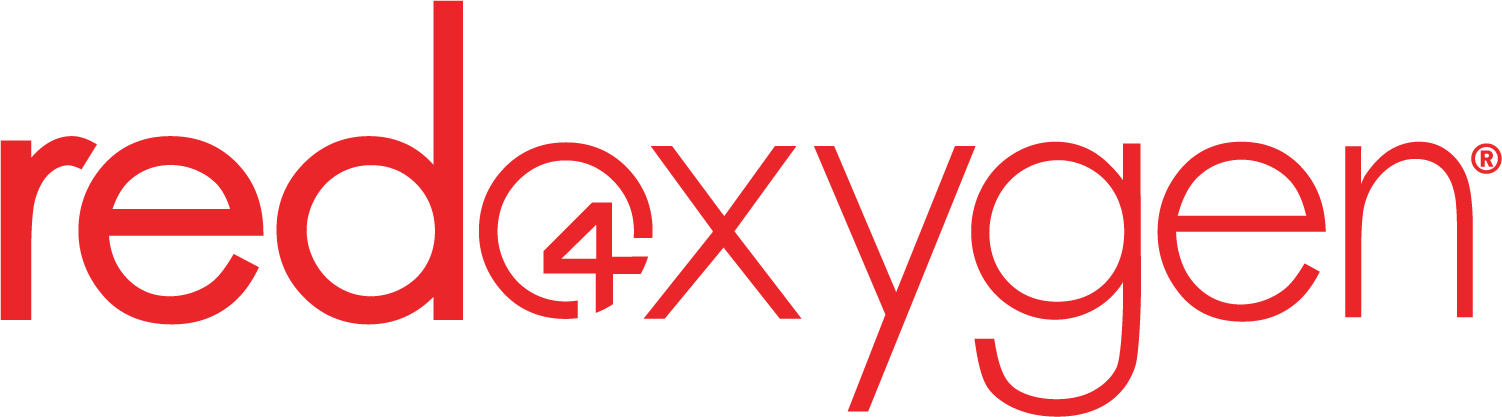Check list:
1. Make sure you are using Office 2010
2. Select “file”, “account setting” and make sure there is no “Outlook Mobile service” entry already
3. You need a Red Oxygen account and password from https://staging.redoxygen.com/free-trial/
To download Microsoft Outlook Mobile Service
1. Please go to https://staging.redoxygen.com/solutions/outlook-mobile-sms/
2. Choose “Outlook Mobile Service”, and click “Download” as indicated below.

3. Click “Allow” to open a program on your computer.
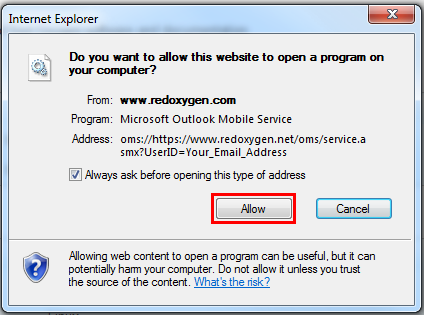
4. Click “Allow” to ignore the warning
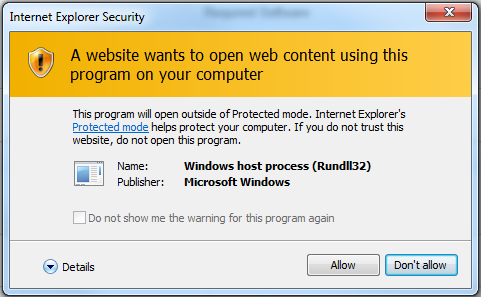
5. Click “Yes” to add an account in Microsoft Outlook for this Web service.
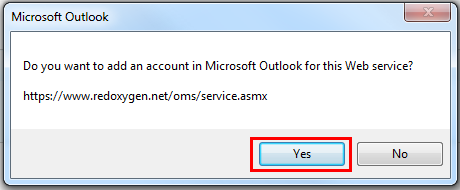
To set up Microsoft Outlook Mobile Service
1. You will use URL https://www2.redoxygen.net/oms/service.asmx
2. User ID: “your email address”
3. Red Oxygen Password.

4. Click “More Settings” and check if your mobile phone number is correct.
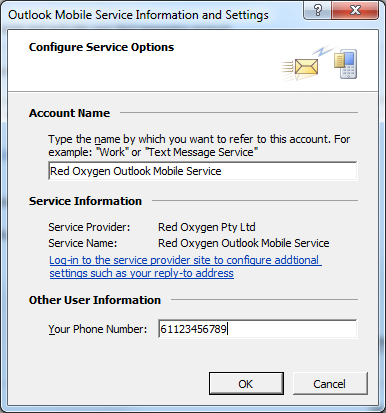
To test your setting
1. Select “Test Account Setting…” as indicated to verify all your information.
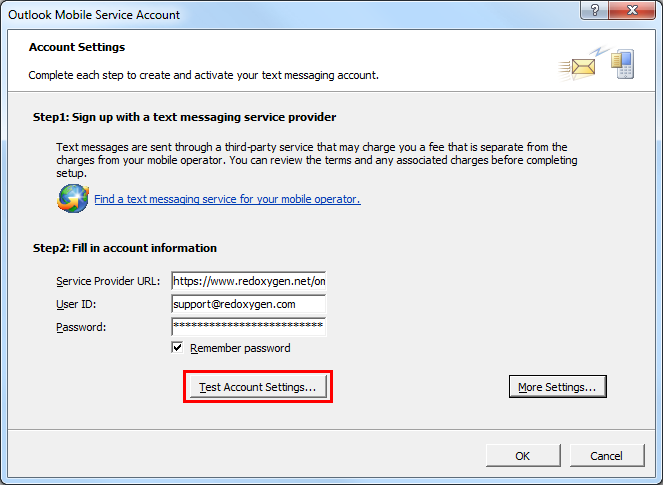
2. If your account setting is correct, you will get a confirm window like below.
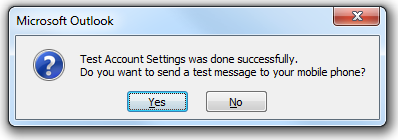
3. If you click “Yes”, our system will send you a test message to your phone. A dialog will show when a text message is sent to your mobile phone. If you select “No”, then click “OK” to save your account setting information.
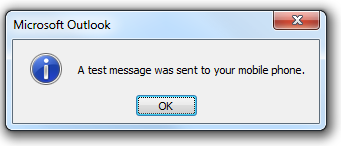
How to create a new text message
1. Open Outlook
2. Select “New Items”
3. Select “Text Message” or you can use Ctrl-Shift-T to open a new text message.
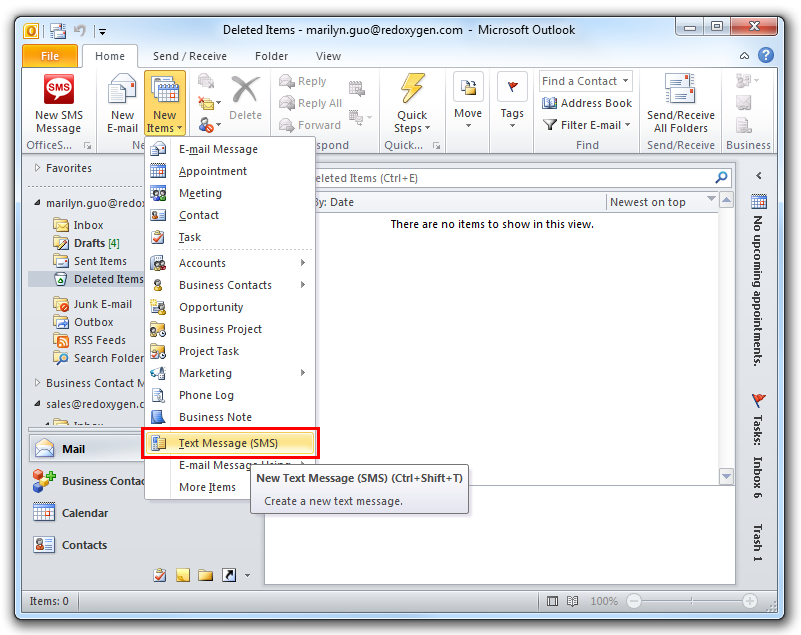
This is the new text message box.